About this Gadget:
This gadget named “Blog’s Stats” Is one of the most popular and most widely used widgets for blogger blog. This gadget is provided by official blogger team. This gadget adds a plus point in the beauty and look of your blog. This is a helpful tool for bloggers to stay updated with the traffic stats of their blog. This gadget shows the number of page views of your blog. This gadget can show the number of page views of your blog within a week, a month or all time since your blog was created. More specifications of this gadget contain color of the gadget and animation of the counter.Colors of this stats counter are black and white transparent; you may choose any of these according to the template of your blog. If you select “Animate Counter” then the counter’s count changes in a stylish way. Animation speed depends on the frequency of page views and may be difficult to observe unless traffic is high. You may select or may not select the animation method; this depends on your own need.
How to add this gadget:
To add this useful gadget of blog’s stats to blogger blog, you just have to follow some simple steps. Even a newbie blogger can add this with an ease.1. Go to your blogger dashboard.
2. Click on “Layout” button.
3. From the next page, click on “Add a gadget” link.
4. On the new opened window, scroll down and select “Blog’s Stats” gadget.
6. Time Period: Select time period (All time / Last 30 days / 7 days). I suggest you don’t select 7 days or 30 days option unless your blog’s traffic is very good.
7. Style: Select any suitable style according to your need or according to your blog’s template design.
8. Style Options: Select black transparent or white transparent according to your need, or the one that best suits your blog’s design.
9. Select or Deselect “Animate Counter” option. This only adds a better effect to your counter.
10. Click on “Save”.
If you want to place this gadget somewhere else in your blog, then your first go to “Layout” section. Pick up the gadget with your mouse click and drop it where you want and click on “Save Arrangement” button.
We hope that you’ll like this attempt of ours to explain something. Post your comments below
Regards: WINFOPTC




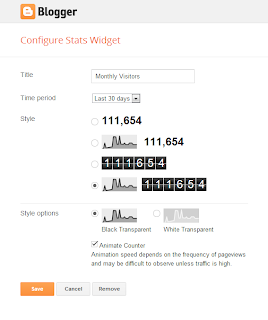

No comments:
Post a Comment